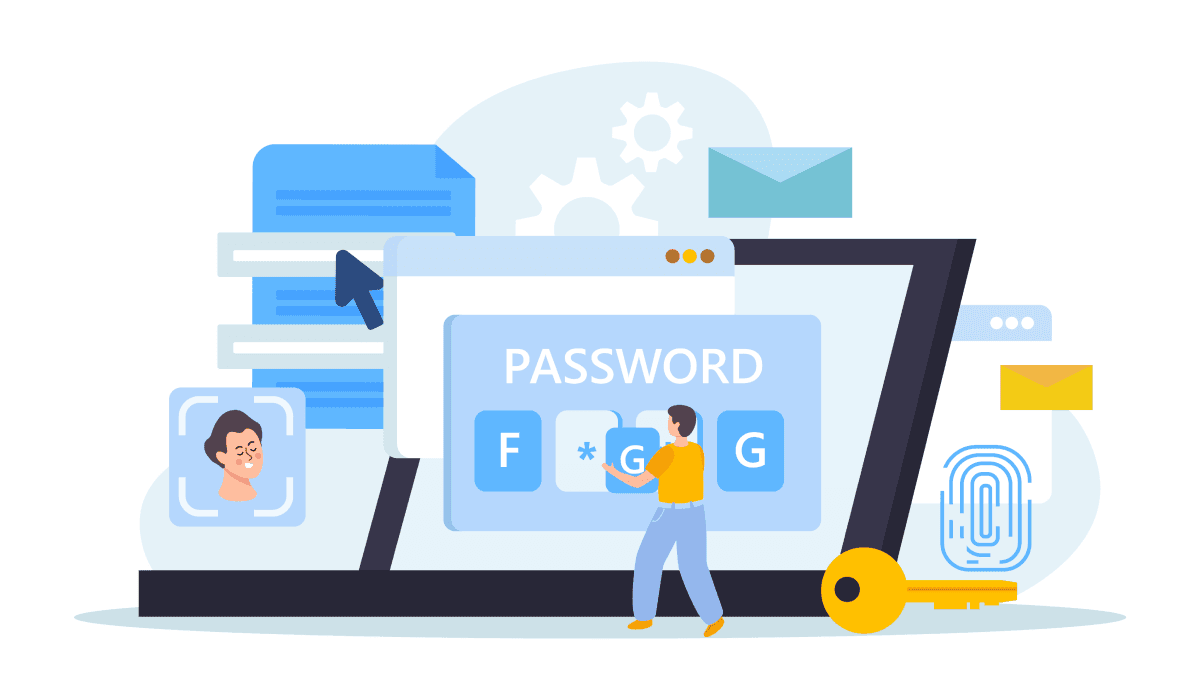Straight into it: Should you use it?
Yes, because it is as secure as paid counterparts (even if some boast better encryption), and if you don't need the extra benefits paid options offer, you should confidently choose it. Let's see some of its features:
Strong Passwords Suggestions
If you are using Chrome and are trying to create an account, it will suggest a strong password.
Using strong passwords is better, obviously, because it will be difficult to decrypt and is automatically stored by Chrome, so you don't need to remember it.
I think that password suggestions are the most underrated feature of password managers. I am very bad at coming up with passwords, so this saves me lots of time.
Password Autofill
If you have a stored password and you are logged in to your account, Chrome will autofill your credentials, email, and password.
This is great because it encourages you to use complex passwords without the hassle of remembering or typing them in.
Seamless Integration
Only when using Chrome.
If you choose to synchronize your account across multiple devices, your credentials will be available on all synchronized devices. Also, you should synchronize your history and browsing data if you're using multiple devices as it makes your life easier.
Easy Recovery of Your Account and Passwords
As it works hand in hand with your Google account, there will be no such issue as losing access to your password. They will always be available with your account.
Just make sure to set up recovery methods and add your phone number to your Google account. Then, even if you lose your password, you will be able to access your account using one of the recovery methods. You don't need an extra password for your password manager.
Password Checking
Chrome periodically checks the stored passwords against a database of compromised passwords. If a password is compromised, Chrome will alert you to change it. Nice of Chrome to look after you.
This means that in the eventuality a company has a breach, Chrome is made aware of the issue and checks if you have an account with said company. If you do, it will prompt you to change your now supposedly hacked password. Better safe than sorry.
Who Should Not Use Google's Password Manager?
Unlike some standalone password managers, Chrome's Password Manager does not require a separate master password to access stored credentials. Instead, it relies on your Google Account password. While convenient, this could be a concern if someone gains access to your Google Account.
If you're using your Google Account at work on multiple devices, this could become an issue. Most third-party password managers will ask you for authentication when auto-filling passwords for you, while Chrome does not. If someone gets access to your Google account, they will be able to log in wherever you have an account with saved credentials.
Some users might prefer using third-party password managers that offer additional features, such as encrypted storage and advanced security options (like authorization on every use of the password manager).
If you use multiple browsers and not just Chrome, you might want to look into using a third-party app. These managers are not tied to a specific browser and can be used across multiple platforms.